Try GuruFocus' New Excel Add-in
GuruFocus has been collecting user feedback and brainstorming ways to improve our old Excel Add-in. We are happy to announce that, after a multi-year effort, we have now released our new Excel Add-in platform to aid GuruFocus users on their investing journeys.
The new Excel Add-in has faster loading speeds thanks to a more efficient user interface and data loading process. Users can now retrieve stock financial data, guru trades, portfolio data, economic indicator data and industry median data faster than ever before. The new Excel Add-in also supports cross platform ability and does not require complex installation.
The fully customizable Excel Add-in provides up to 30 years of historical data on more than 90,000 stocks from around the globe, as well as over 8,000 institutional investors and more than 4,600 economic indicators.
Installation and access
Make sure you uninstall all previous versions of the Excel Add-in and GuruUDF Library functions before you install the new Excel Add-in.
To uninstall the old add-in, go to the Control Panel of your Windows system, and then click Programs. You will find Uninstall a Program under Programs and Features. After you enter Uninstall a Program, you can find GuruFocus Excel Add-in and GuruUDFLibrary in the list and uninstall them. (In short, Control Panel->Programs->Uninstall a Program.) You can also uninstall the old add-in using your Apps & App Features panel in Settings.
To install the new Excel Add-in, click on the Excel Add-in item under the Tools tab in the GuruFocus ribbon, as Figure 1 illustrates.
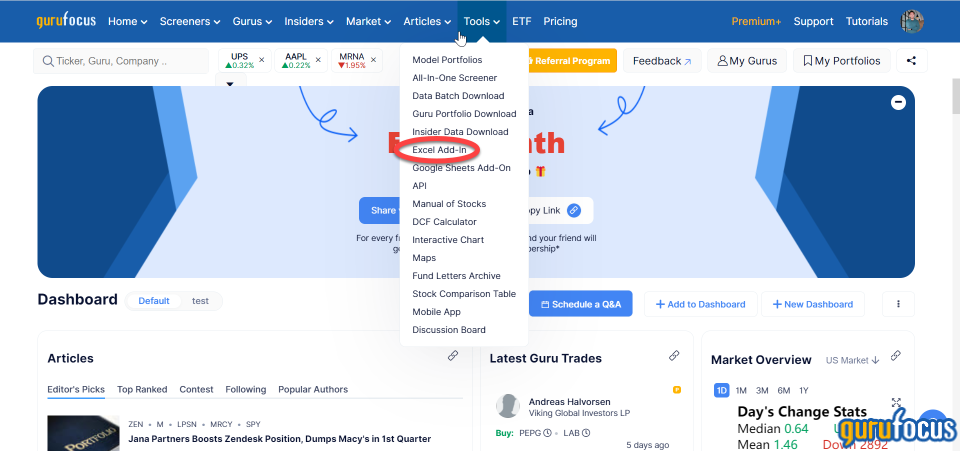
Figure 1
Figure 2 illustrates the Excel Add-in webpage. Click on the Install Excel Add-in button to open the Excel Add-in app through Microsoft Corp.s (NASDAQ:MSFT) AppSource platform.
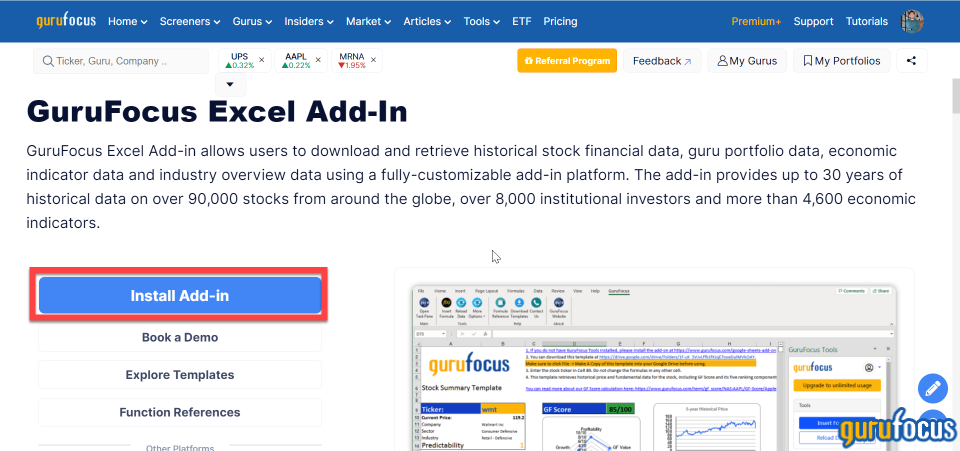
Figure 2
When you finish installing the Add-in through Microsoft AppSource, launch the add-in in Excel and then log in using the same username and password that you use for the GuruFocus website. Figure 3 illustrates the login window.
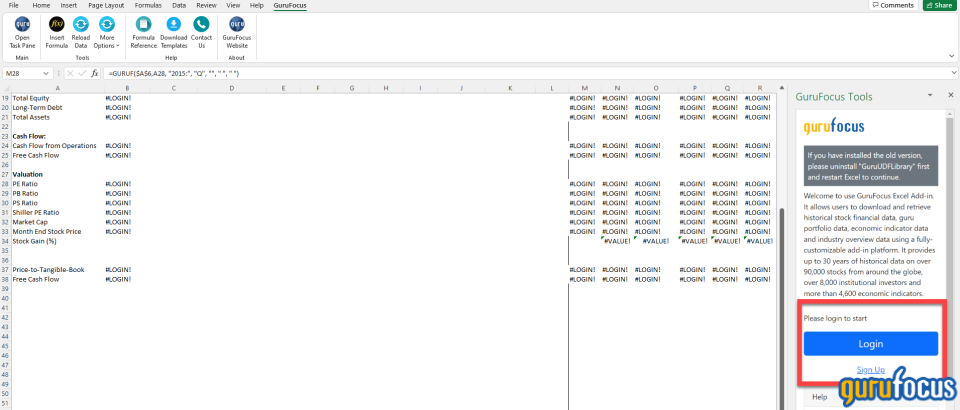
Figure 3
To get started with using the Excel Add-in, click on the Insert Formula button to open the function editor, as Figure 4 illustrates.

Figure 4
As Figure 4 illustrates, you can retrieve stock data, guru data, economic data and industry data. Below are some examples of GuruFocus Excel Add-in functions, alonside the data they retrieve. Note that the functions are still the same as they were in the old version, so rest assured, there is not any need to re-learn a whole new set of functions for those who are familiar with the old Excel Add-in.
=GURUF(AAPL,Price) gives Apples current price.
=GURUF(AAPL,Revenue,-15,A) gives Apples revenue over the past 15 years.
=GURUF(AAPL,Net Income,2021,Q) gives Apples net income for each quarter in 2021.
=GURUG(Warren Buffett (Trades, Portfolio),Portfolio) gives Warren Buffett (Trades, Portfolio)s most-recent 13F equity portfolio.
=GURUG(Warren Buffett (Trades, Portfolio),Buy,2021-03-31) gives Warren Buffett (Trades, Portfolio)s new buys since the March 2021 quarter.
=GURUE(S&P 500 Index,2019:) gives the S&P 500 index prices since 2019.
=GURUI(USA,Technology Overall,PE Ratio) gives the current industry median price-earnings ratio for U.S. technology stocks.
Explore and download templates
The GuruFocus Excel Add-in includes a few premade templates for download. Click on the Explore Templates button to view the OneDrive folder containing the templates. Figure 5 illustrates the Explore Templates button.
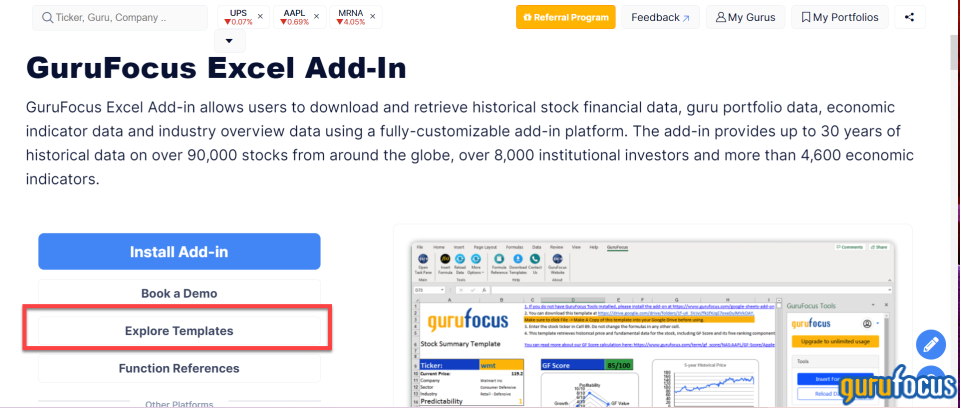
Figure 5
You can then click the Download button in the OneDrive folder to download the templates as a ZIP file.
Key things to remember
If the new Excel Add-in buttons are grayed out, it may be possible that you are still using a previous version of the Excel Add-in. Please uninstall the old Excel Add-in and GURUF functions using the steps outlined in the Installation and Access section before using the new Excel Add-in.
If you receive #NAME errors, please try reloading the data using the Reload Data function, as Figure 6 illustrates.
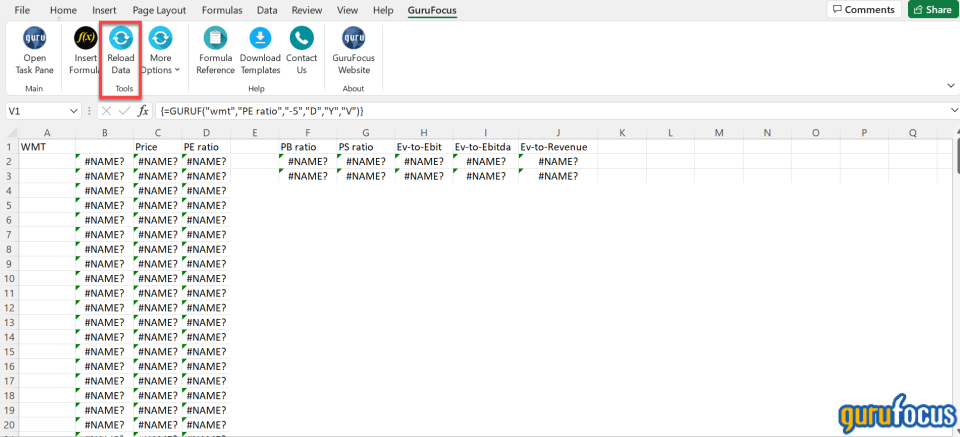
Figure 6
For array formulas, please try using the Fix #NAME Array feature, as Figure 7 illustrates.
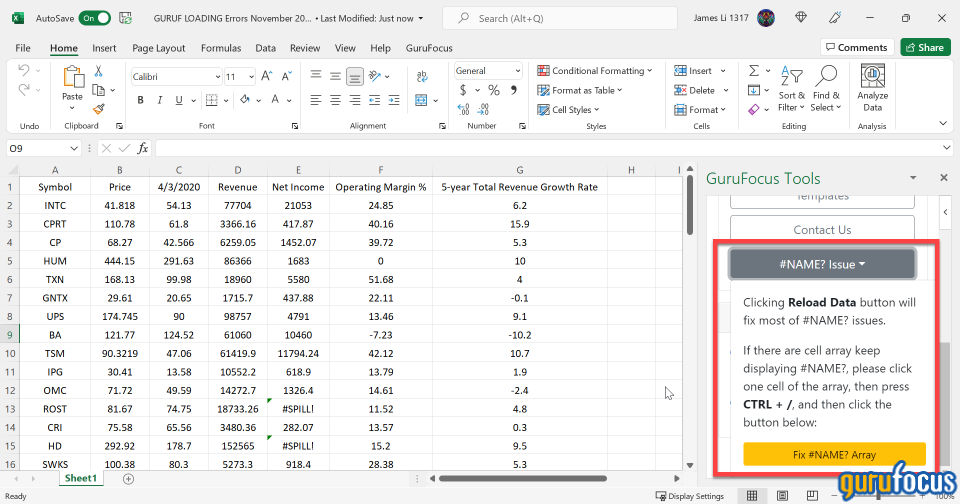
Figure 7
If you receive #SPILL errors, then it may be because one of your surrounding formulas overlaps with the intended formula output. Please try deleting all surrounding formulas or entering the intended formula in a blank area of the spreadsheet.
If you have further questions about our Excel Add-in, we welcome you to contact us or schedule a live Q&A meeting.
This article first appeared on GuruFocus.
